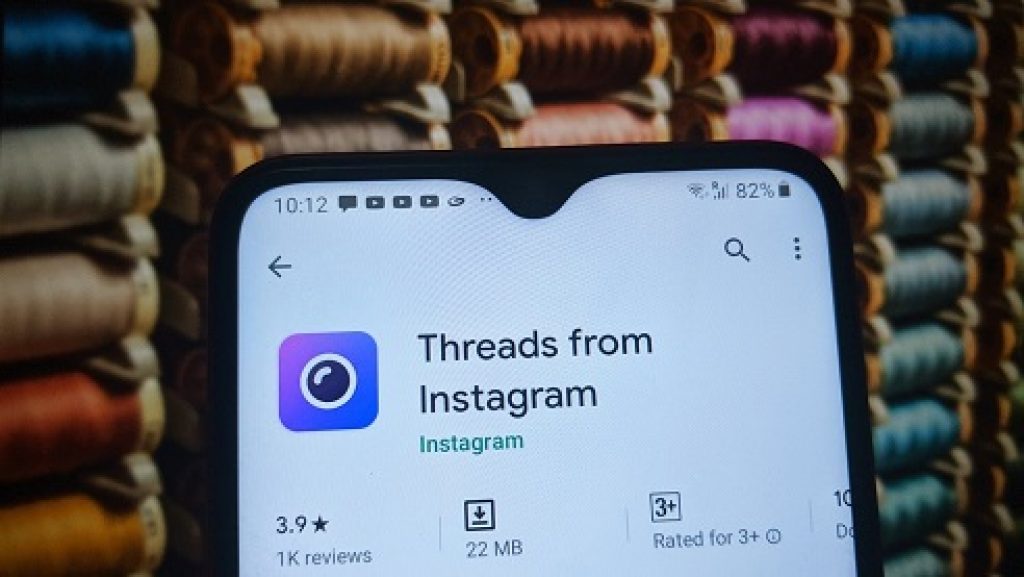Step by Step Guide to Post Instagram Stories Without Opening Instagram App
Did you know that Instagram users can select an image or video from their gallery and post them in stories without opening the app. Well, this trick will help you to learn how to post Instagram stories without opening Instragram App
As we know Instagram Stories are among the most popular ways to post photos, videos and other contact on the social media platform. And if looking to directly share or post to your stories the video or photo you have just clicked without completing the formalities like opening the app. Here is the solution for you. For this you will need an app called THREAD by Instagram. Then follow the following guide.
About Instagram:
Instagram (commonly abbreviated to IG or Insta) is an American photo and video sharing social networking service owned by Facebook, created by Kevin Systrom and Mike Krieger and originally launched on iOS in October 2010. The Android version was released in April 2012, followed by a feature-limited desktop interface in November 2012, a Fire OS app in June 2014, and an app for Windows 10 in October 2016. The app allows users to upload media that can be edited with filters and organized by hashtags and geographical tagging.
About Thread:
Thread is launched by Facebook from Instagram, and it is a new camera-first messaging app that helps you stay connected to your close friends. Threads is a standalone app designed with privacy, speed, and your close connections in mind. You can share photos, videos, messages, Stories, and more with your Instagram close friends list. You are in control of who can reach you on Threads, and you can customize the experience around the people who matter most.
Steps by step procedure to Post Instagram Stories Without Opening Instagram App
Step 1:
The first step is to download and install Threads by Instagram app. You can get it easily from the playstore.
Step 2:
After installing it you will need to login using Instagram account and setup your profile by allowing the permissions to the app and the account.
Step 3:
The next is to add people in the list or your favorite list with whom you want to chat or share stories, with this installation work is done.
Step 4:
Next step involves are for sharing the stories, on the home-screen of the app, choose the second tap then click a picture, edit it, you can also add caption of your choice and then tap on the upward arrow when you are finally done with the beatification of the picture.
Step 5:
From the contact list, choose your story Option. You can also select specific contacts if you want to share with specific people.