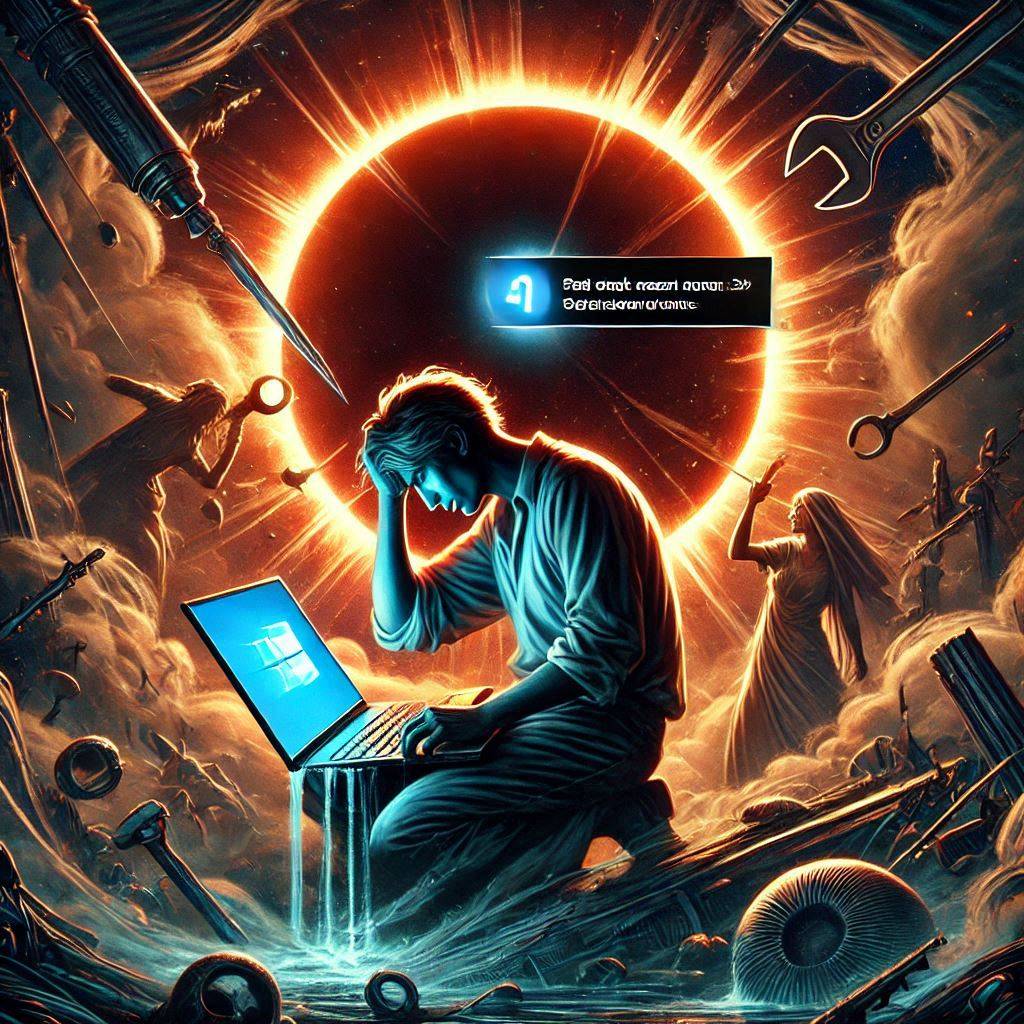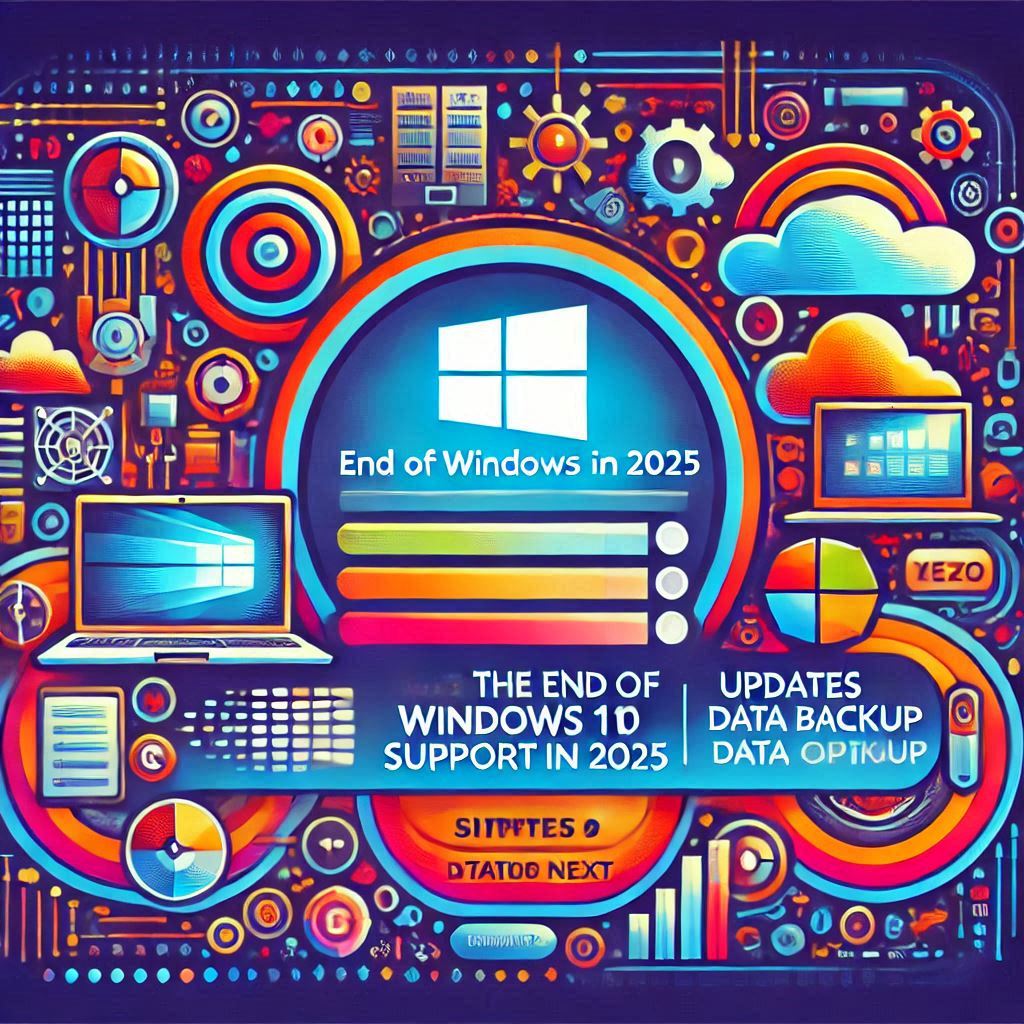Fix Black Screen Issues in Windows 11 Easily. A black screen on Windows 11 can disrupt your work and cause stress. It often signals display issues or system errors. This article will guide you step-by-step on how to fix a black screen in Windows 11. Each solution is simple, self-explanatory, and easy to follow.
Fix Black Screen Issues in Windows 11 Easily
What Causes a Black Screen on Windows 11?
Several factors can trigger a black screen:
- Hardware issues like faulty cables or monitors.
- Outdated or corrupt display drivers.
- Incompatible updates or system files.
- Loose connections in hardware components.
- Boot errors or malware infections.
Identifying the cause is the first step to resolving the issue.
Step 1: Check Physical Connections
Sometimes, the problem lies outside the system.
- Ensure the monitor cable is securely connected.
- Test the monitor with another device to rule out damage.
- Check the power supply to the monitor and PC.
Step 2: Restart Your Computer
A simple restart can fix many system errors.
- Press and hold the power button for 10 seconds.
- Wait for a few seconds, then turn the PC back on.
If the black screen persists, move to the next step.
Step 3: Disconnect External Devices
External devices can sometimes interfere with the display.
- Disconnect USB devices like printers, external drives, or webcams.
- Restart the computer.
- Reconnect devices one by one to identify the problematic hardware.
Step 4: Boot Into Safe Mode
Safe Mode disables non-essential drivers and services.
- Force restart the PC three times to trigger the recovery menu.
- Select Advanced Options > Startup Settings > Restart.
- Choose Enable Safe Mode with Networking.
In Safe Mode, you can troubleshoot software-related issues.
Step 5: Update Display Drivers
Outdated drivers often cause black screen problems.
- Press Windows + X and select Device Manager.
- Expand the Display Adapters section.
- Right-click the driver and select Update Driver.
- Choose Search Automatically for Drivers.
Restart your PC after updating the drivers.
Step 6: Roll Back Recent Updates
Incompatible updates can cause system errors.
- Boot into Safe Mode (refer to Step 4).
- Go to Settings > Windows Update.
- Select Update History > Uninstall Updates.
- Remove the most recent update.
Monitor if the black screen issue resolves.
Step 7: Check for Corrupt System Files
Use the System File Checker (SFC) tool to repair corrupted files.
- Open Command Prompt as an administrator.
- Type
sfc /scannowand press Enter. - Wait for the scan to complete.
Restart your PC after the scan to apply fixes.
Step 8: Adjust Projection Settings
Incorrect display settings can cause a black screen.
- Press Windows + P to open the projection menu.
- Use the arrow keys to select PC Screen Only or Extend.
- Press Enter to confirm.
Step 9: Perform a System Restore
A system restore can revert your PC to a working state.
- Boot into Safe Mode (refer to Step 4).
- Go to Control Panel > Recovery.
- Select Open System Restore.
- Choose a restore point before the black screen issue.
Follow the prompts to complete the process.
Step 10: Reset Windows 11
If none of the above solutions work, consider resetting Windows 11.
- Boot into recovery mode.
- Select Troubleshoot > Reset this PC.
- Choose between Keep My Files or Remove Everything.
This will reinstall Windows while fixing software-related issues.
Also Read – LG Launches World First Transparent OLED TV Luxury at Its Finest
Tips to Prevent Black Screen Issues
- Keep Drivers Updated: Regularly update your display drivers.
- Avoid Suspicious Software: Install trusted applications only.
- Run Regular Scans: Use antivirus software to detect malware.
- Maintain Hardware: Ensure your cables and monitor are in good condition.
- Create Restore Points: These help you roll back to a working state quickly.
Conclusion
A black screen on Windows 11 can feel frustrating, but it’s fixable. Follow these steps to identify and resolve the problem effectively. By keeping your system updated and monitoring hardware, you can prevent such issues in the future.
Act now to fix your black screen issue and get back to work hassle-free!