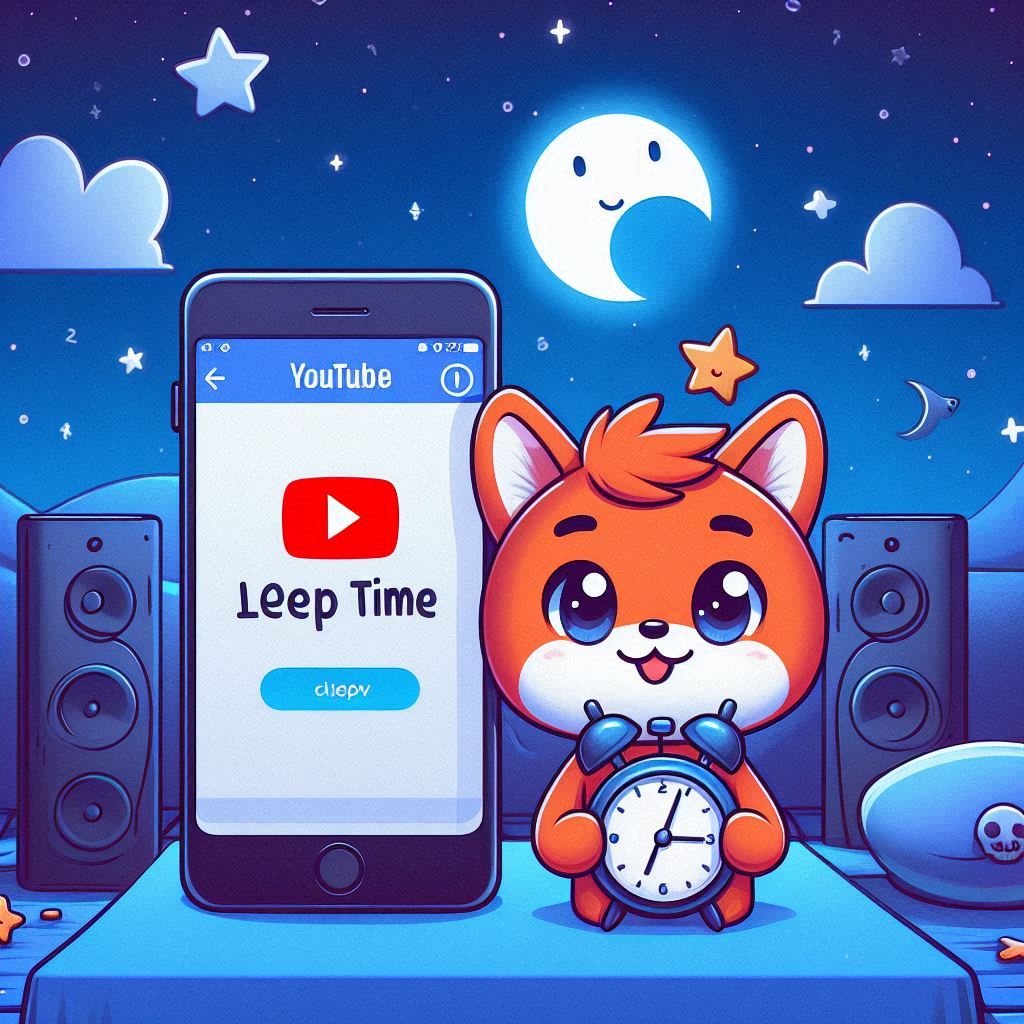YouTube Sleep Timer Now Available for Everyone. YouTube has introduced a game-changing feature: the Sleep Timer, previously exclusive to Premium subscribers, is now rolling out to all users. If you rely on soothing videos or ambient sounds to drift off to sleep, this feature is tailor-made for you.
YouTube Sleep Timer Now Available for Everyone
Why You Need a Sleep Timer on YouTube
For many, complete silence is unnerving at bedtime. Instead, they prefer background noise—be it calming music, white noise, or a monotonous video. YouTube, with its endless library of content, has been the go-to platform for such needs.
However, the absence of a sleep timer meant users risked waking up to the same video playing—or worse, a loud ad. This not only disrupts sleep but wastes energy and battery life.
The YouTube Sleep Timer solves this problem. It stops playback after a set duration, ensuring a seamless transition to silence once you’ve fallen asleep.
How to Use YouTube’s Built-In Sleep Timer
Availability
The Sleep Timer is now part of the standard YouTube app for all users, regardless of whether you have a free or paid account.
Setting Up the Timer
- Open a Video: Play any video on YouTube.
- Access Settings: Tap the gear icon in the video player.
- Choose a Duration: Select from options like 10, 15, 20, 30, 45, or 60 minutes—or set it to stop at the video’s end.
Once the timer expires, playback will automatically halt.
Alternatives to YouTube’s Sleep Timer
If you don’t yet see the feature or prefer using other tools, there are alternative methods to control playback timing.
For iPhone Users
The iPhone’s Clock app offers a built-in sleep timer for all media.
- Open the Clock app and go to the Timers tab.
- Set your desired timer duration.
- Tap When Timer Ends, then select Stop Playing.
- Start the timer and play your YouTube video.
When the timer runs out, playback will stop, and your device will lock itself to conserve battery life.
For Android Users
While Android doesn’t have a built-in sleep timer for media, third-party apps or automation tools can fill the gap.
Using a Third-Party App
Apps like Sleep Timer by Kuczera let you schedule playback stops for YouTube and other media apps.
For Samsung Devices
Samsung users can use the Modes and Routines feature to create a custom sleep timer:
- Open Modes and Routines.
- Tap Routines and click the + icon to create a new one.
- In the “If” section, select Start Manually.
- In the “Then” section:
- Add the Wait Before Next Action command to set the timer duration.
- Add the Close an App command, selecting YouTube.
- Name your routine and save it.
Now, you can manually start this routine whenever needed.
Why This Feature Matters
Energy Efficiency
The Sleep Timer ensures videos don’t keep playing unnecessarily, saving device battery and reducing energy usage.
Improved Sleep Quality
By stopping playback after a set time, it prevents disruptive sounds from waking you during the night.
Convenience
Whether you’re watching guided meditations, rain sounds, or educational videos, the timer takes the hassle out of manually stopping playback.
Comparisons and Benefits
While other platforms like Spotify and Audible already offer sleep timers, YouTube’s integration provides a more customizable experience. Combined with YouTube’s vast library, the Sleep Timer offers unparalleled flexibility for bedtime listening.
For tech-savvy users, options like GitHub scripts or additional apps might offer deeper customization. But for most people, YouTube’s built-in solution is simple, efficient, and user-friendly.
Final Thoughts
The YouTube Sleep Timer is a long-awaited feature that’s finally available to everyone. It’s perfect for those who need ambient sounds to sleep or enjoy long playlists without worrying about playback running all night.
Start using the Sleep Timer today to enjoy a smarter, more restful YouTube experience. Sweet dreams!