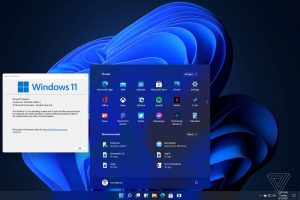How to Search the Web without a Browser on Windows 11
In this article we will help you with the tips to Search the Web without a Browser on new version of the Windows Operating System Windows 11. In this new version of the Windows Operating System you can search the web directly from the Search icon on the Windows 11 taskbar, you will not need to open any web browser. Follows these step to do: (Search the Web without a Browser).
Minimum System Requirements and your PC: (Get Free Windows 11 Update)
1. Processors/CPUs (Central Processing Units): 1 Ghz or faster with 2 or more cores and appearing on our list of approved CPUs.
2. RAM: 4 GB. If your PC has less than 4GB of memory, there are sometimes options for upgrading to get additional RAM.
3. Storage: 64 GB or larger storage device. If your PC does not have a large enough storage drive, there are sometimes options for upgrading the drive.
4. System Firmware: UEFI (for Unified Extensible Firmware Interface, a modern version of the PC BIOS) and Secure Boot capable.
5. TPM: Trusted Platform Module (TPM) version 2.0.
6. Graphics Card: Compatible with DirectX 12 or later with WDDM 2.0 driver.
Note: (Get Free Windows 11 Update)
By using the PC Health Check app you can also check the compatibility.
Step By Step Guide to Search the Web without a Browser
Step 1:
Select the Search icon on the taskbar to open the search window.
Step 2: (Search the Web without a Browser).
Select Web in the row of options directly below the search box.
Step 3:
Type your search and press Enter. Your search results appear on the right side of the Search window
Step 4:
Just select which search result you want, and Microsoft Edge automatically opens and shows you that web page.
Bonus Tips: (Search the Web without a Browser).
Here’s a quick solution: You can find a list of the recent files you interacted with using the Start Screen using these steps: Here’s how:
* Click the Start icon on the taskbar.
* On the Start menu that appears, select the More button in the Recommended category.
* A list of files you recently interacted with appears by date and time (with the most recent being first).
* Just double-click the file you want in the list to open it. (Search the Web without a Browser).