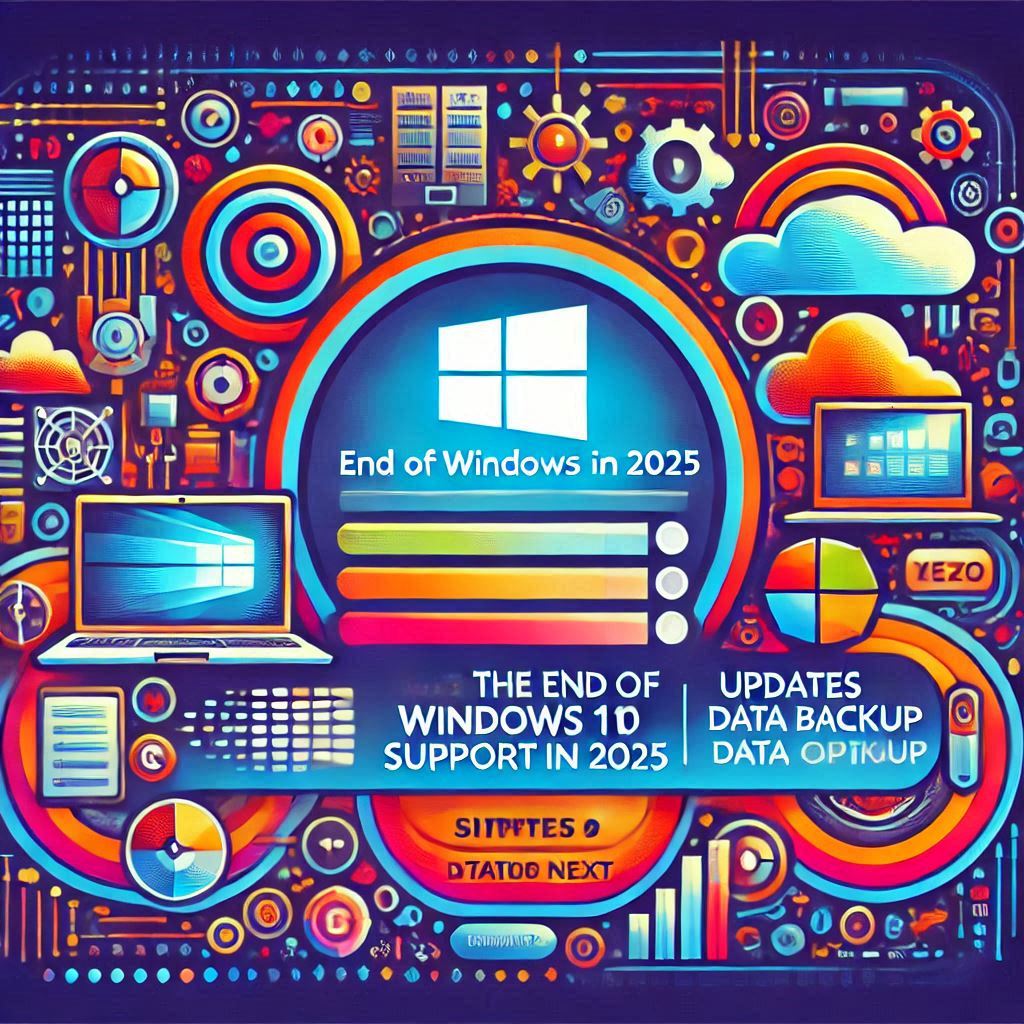Windows 10 Support Ends in 2025: What You Need to Do Next. Microsoft has announced the end of support for Windows 10 by October 14, 2025. This move marks a significant transition as users and organizations plan for the future of their operating systems. The end of support means no more security updates, bug fixes, or technical assistance from Microsoft. If you’re using Windows 10, it’s crucial to understand your options and prepare accordingly.
This article will explore why support is ending, what it means for users, and the steps you should take. We’ll also discuss upgrading to Windows 11, alternative operating systems, and the best practices for a smooth transition.
Windows 10 Support Ends in 2025: What You Need to Do Next
Why is Windows 10 Support Ending?
Microsoft regularly phases out older operating systems to focus on newer, more advanced versions. Here’s why Windows 10 is reaching its end:
- Focus on Windows 11: Microsoft launched Windows 11 in 2021. Ending Windows 10 support allows the company to invest more in the newer system.
- Technological Advancements: Windows 10 lacks support for newer hardware and technologies. Moving forward ensures compatibility with modern devices.
- Security Enhancements: Modern operating systems like Windows 11 provide stronger security features, reducing risks from cyber threats.
- Resource Allocation: Supporting older systems drains resources. Ending support frees up efforts to improve current technologies.
What Does End of Support Mean for You?
When Microsoft ends support for an operating system, it has several implications:
- No Security Updates: Without updates, your system becomes vulnerable to malware, ransomware, and hacking attempts.
- Software Compatibility Issues: Future software may not work on unsupported systems, limiting functionality.
- No Technical Assistance: Microsoft will stop providing help for issues on Windows 10.
- Compliance Risks: Businesses using outdated systems may face regulatory and legal challenges due to non-compliance with security standards.
Your Options After Windows 10 Support Ends
You have multiple paths to choose from once Windows 10 support ends. Let’s explore them:
1. Upgrade to Windows 11
Windows 11 is the natural successor to Windows 10. It offers a modern interface, better performance, and enhanced security. Here’s why you should consider upgrading:
- Modern Design: A refreshed user interface for better productivity.
- Improved Security: Features like TPM 2.0 and secure boot offer advanced protection.
- Compatibility with New Hardware: Supports the latest processors and devices.
- Better Performance: Optimized for speed and efficiency.
Steps to Upgrade to Windows 11:
- Check if your device meets the hardware requirements.
- Use Microsoft’s PC Health Check tool.
- Backup your data before upgrading.
- Follow the upgrade process in Windows Update.
2. Switch to Another Operating System
If Windows 11 doesn’t suit your needs, explore alternative operating systems:
- Linux: A free and open-source OS. Popular distributions like Ubuntu, Fedora, or Mint offer reliability and customization.
- macOS: Apple’s operating system is an option if you’re using Mac hardware.
- ChromeOS: Lightweight and cloud-based, ideal for casual users.
Benefits of Switching:
- Cost savings with free options like Linux.
- Enhanced security features in Linux and macOS.
- Different interfaces and functionalities for varied preferences.
3. Continue Using Windows 10 (Not Recommended)
You might consider staying on Windows 10 for a while, but it comes with risks:
- Security Risks: No updates mean your system is exposed to cyber threats.
- Limited Support: Future apps and hardware may not work.
- End of Compatibility: Software vendors may stop supporting Windows 10.
4. Buy a New Device
Older devices may not support Windows 11. In such cases, purchasing a new PC with Windows 11 pre-installed can be a hassle-free option:
- Pre-installed Windows 11 ensures no upgrade process is needed.
- Modern hardware enhances performance and compatibility.
- Manufacturers offer bundled software and support for new systems.
How to Prepare for the Transition
Transitioning from Windows 10 to a new system requires careful planning. Follow these steps for a seamless experience:
1. Assess Your Current Setup
- Check if your device is compatible with Windows 11.
- Identify software and hardware requirements for the new OS.
- Evaluate whether upgrading or replacing your device is more practical.
2. Backup Your Data
- Use cloud storage or external drives to safeguard your files.
- Regularly back up critical data during the transition process.
3. Update Software
- Ensure all installed software is compatible with your chosen operating system.
- Look for alternative applications if necessary.
4. Learn the New System
- Familiarize yourself with the features of your new operating system.
- Use online tutorials and guides to ease the learning curve.
5. Plan for Business Continuity
- Businesses should develop a migration strategy to minimize downtime.
- Train employees on using the new system effectively.
Benefits of Upgrading to Windows 11
Windows 11 offers a host of advantages over its predecessor:
- Enhanced Security: Built-in features like virtualization-based security protect against threats.
- Productivity Boost: Tools like Snap Layouts and Desktops improve multitasking.
- Gaming Improvements: DirectStorage and AutoHDR enhance gaming performance.
- Eco-Friendly Features: Optimized energy usage reduces your system’s environmental impact.
Challenges to Watch Out For
- Hardware Incompatibility: Older devices may not meet Windows 11 requirements.
- Learning Curve: Adjusting to a new interface might take time.
- Software Updates: Some apps may require updates to work on Windows 11.
- Costs: Upgrading or buying new hardware may incur expenses.
Also Read – How to Add Volume to Hair for Men Step-by-Step Guide
FAQs
Q: What happens if I don’t upgrade by 2025?
A: Your system will work, but it will be vulnerable to security risks, and you’ll lose access to technical support.
Q: Can all Windows 10 devices upgrade to Windows 11?
A: No, only devices meeting specific hardware requirements can upgrade.
Q: Is Linux a good alternative?
A: Yes, Linux is secure, customizable, and free. However, it may require a learning curve for new users.
Conclusion
The end of Windows 10 support in 2025 is a call to action for all users. Whether you upgrade to Windows 11, explore alternative operating systems, or buy a new device, planning is essential. Start assessing your options now to ensure a smooth transition. Prioritize security, compatibility, and your specific needs when making the switch.