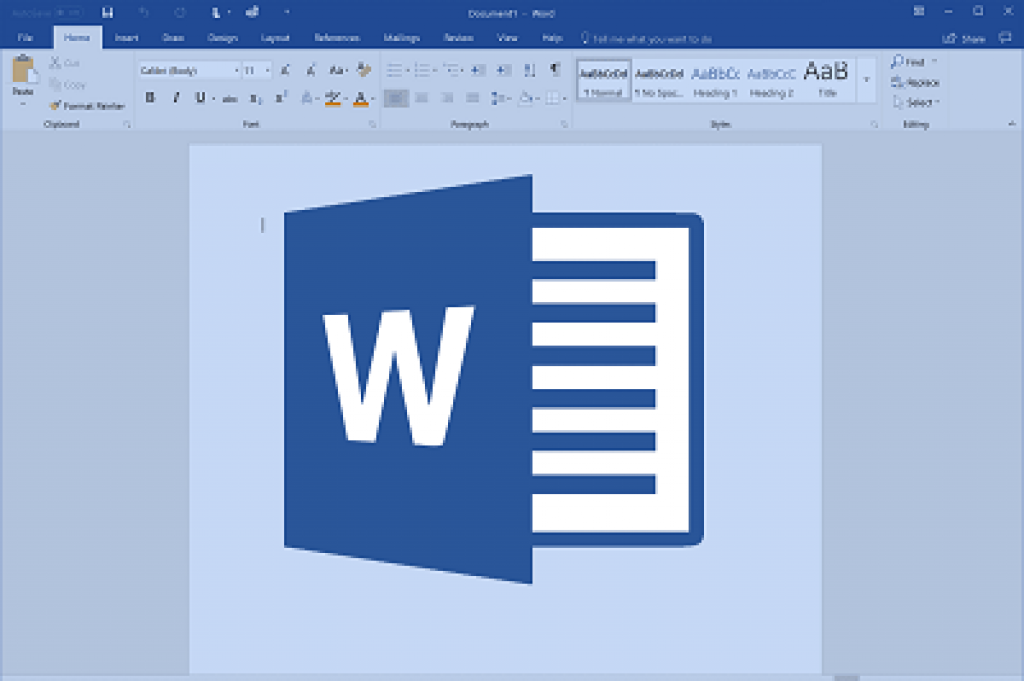Microsoft Word 10 Most Important Tricks & Shortcuts to Increase Productivity
In this article (Microsoft Word 10 Most Important Tricks & Shortcuts) we will be teaching you Microsoft Word tips and tricks which are important as they increase your productivity in office.
About Microsoft words: (Microsoft Words 10 Most Important Tricks):
Microsoft Word is developed by Microsoft. It was first released on October 25, 1983, under the name Multi-Tool Word for Xenix systems. Subsequent versions were later written for several other platforms including IBM PCs running DOS (1983), Apple Macintosh running the Classic Mac OS (1985), AT&T UNIX PC (1985), Atari ST (1988), OS/2 (1989), Microsoft Windows (1989), SCO Unix (1994), and macOS (2001).
Table of Content: (Microsoft Word 10 Most Important Tricks)
| 1 | Delete entire words at a time. |
| 2 | Use Smart Lookup to search the Internet. |
| 3 | Remove unwanted formatting. |
| 4 | Tell the program exactly what you want to do. |
| 5 | Find any word you want quickly and easily. |
| 6 | Quickly insert links into a document. |
| 7 | Use multiple clicks to select chunks of copy. |
| 8 | Select the default font you want, not the default font Word wants you to use. |
| 9 | Quickly zoom in or out to save eye strain. |
| 10 | Copy, paste, and cut with keyboard shortcuts. |
The following are Microsoft Word 10 Most Important Tricks & Shortcuts
Note:
Most of these tips work with all versions of Word, but some are exclusive to newer versions like Word 2013, 2016, or 2016 for Mac.
1. Delete entire words at a time.
Press Ctrl + Backspace with the cursor placed after a word you want to erase a word at a time, making a tedious task much easier.
2. Use Smart Lookup to search the Internet.
Anytime you highlight a word or phrase and right-click it, you’ll see “Smart Lookup,” which serves as a quick shortcut to browse the web — without slowing down to open a separate browser window. From word definitions to news scans, this powerful tool can transform a simple question into a wealth of knowledge.
3. Remove unwanted formatting.
Formatting can slow you down, so instead of trying to fix one thing at a time, press Ctrl + Space or click the Clear All Formatting button (in newer versions, an eraser on an A on the Home tab) to remove formatting from highlighted text and start fresh with your own style.
4. Tell the program exactly what you want to do.
Most newer versions of Word include a handy “Tell me what you want to do” field at the top of the toolbar. Insert a word or phrase pertaining to any instruction and the program can quickly identify the command you’re looking for.
5. Find any word you want quickly and easily.
Click Ctrl + F to either open the window in older versions of Word, or move the cursor automatically to the Search in Document menu that always appears in the toolbar in newer versions.
6. Quickly insert links into a document.
For adding web links to a document — Ctrl + K — will save lots of time and quickly become one of the sharpest tools in your kit.
7. Use multiple clicks to select chunks of copy.
Rather than employing the tedious drag and highlight method, you can use your mouse to select chunks of copy: double-click over a word to highlight it or triple-click to highlight an entire sentence or section.
8. Select the default font you want, not the default font Word wants you to use.
The best part about Microsoft Word is you can choose the default font — this command differs by version, but the most reliable way is to click Format > Font, select the attributes you want, and then click Default.
9. Quickly zoom in or out to save eye strain.
Use the Window > Zoom button to choose the setting that works best for you — or look for the “100%” tab with a slider at bottom right of the document to easily zoom in or out.
10. Copy, paste, and cut with keyboard shortcuts.
Ask anyone who knows these shortcuts — Ctrl + C to copy, Ctrl + V to paste, and Ctrl + X to cut — and they will testify to their critical timesaving nature. Master these three basic commands first and you’ll find yourself zooming through document creation at surprising speeds.
We believe that with this Microsoft Word 10 Most Important Tricks you have benefited to some extend.