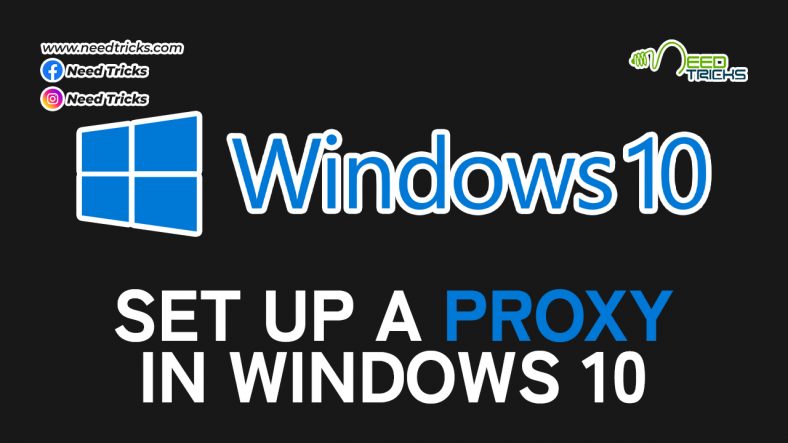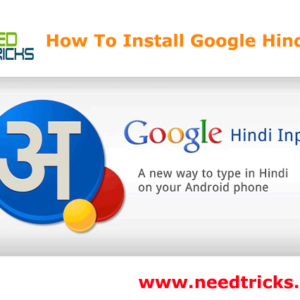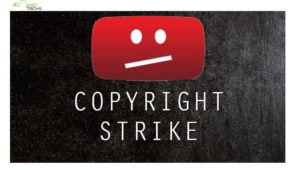How to Set Up a Proxy in Windows 10
In this article we will teach you how to Set Up a Proxy in Windows 10. A proxy server is an intermediary between your Windows 10 PC or device and the Internet. This server makes requests to websites, servers, and services on the Internet for you. The article is divided into two parts which are as follows:
A. Set up a proxy using an automatic configuration script.
B: Set up a proxy manually.
By default, Windows 10 is set to automatically detect proxy settings. However, this may not work when you’re connected to your company’s business network. One way to set up a proxy is to specify a script address that is given to you by the network administrator or by the company’s IT department. (Set Up a Proxy in Windows 10)
Step By Step Guide to Set Up a Proxy in Windows 10
A. Set up a proxy using an automatic configuration script (Set Up a Proxy in Windows 10)
Step 1:
Open Settings.
Step 2:
Click Network & Internet.
* The list of network- and Internet-related settings appears.
Step 3:
Click Proxy.
* The list of available proxy settings appears.
Step 4:
In the Automatic Proxy Setup section, set the Use Setup Script switch to On.
Step 5:
Enter the script address as it was given to you; then click Save.
Step 6:
Close Settings.
B: Set up a proxy manually (Set Up a Proxy in Windows 10)
Step 1:
Open Settings.
Step 2:
Click Network & Internet.
* The list of network- and Internet-related settings appears.
Step 3:
Click Proxy.
* The list of available proxy settings appears.
Step 4:
In the Manual Proxy Setup section, set the Use a Proxy Server switch to On.
Step 5:
In the Address field, type the IP address.
Step 6:
In the Port field, type the port.
Step 7:
Click Save; then close the Settings window.
| Also Read | Tech Guide! Here is Step by Step Guide of How to Activate Windows 10 |