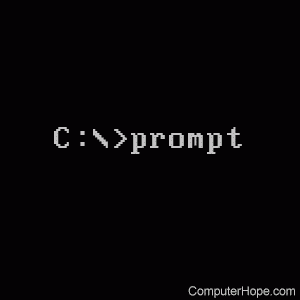How to Search for Files from the DOS Command Prompt
In this article we will help you with the tips to Search for Files from the DOS Command Prompt. By opening a command prompt window, you can search for files that Windows truly doesn’t want you to know are there. It’s a little technical but not hard to be done. Follow these steps:
Step by Step Guide to Search for Files from the DOS Command Prompt
Step 1:
From the Start menu, search for and open the Command Prompt.
Step 2:
Type CD, a space, and then the backslash character.
Step 3:
Press Enter. This command propels you to the root directory (folder) on the main hard drive.
Step 4:
Type DIR and a space.
Step 5:
Type the name of the file you’re looking for.
Step 6:
Type another space and then /S, a space, and /P.
The /s option directs a search of all folders on the hard drive; the /p option pauses the display after each screen of text. Double-check everything!
Step 7:
Press the Enter key.
The results display one screen at a time.
Step 8:
Peruse the screen full of results.
Step 9:
If you find a file that matches, you can open a Windows Explorer window to display the file’s folder.
* Press Win + E to open a Windows Explorer window.
Step 10:
If the file isn’t found, press Enter to see the next screen (if necessary).
The prompt reads Press any key to continue, but the Enter key is the “any key.” Repeat Steps 7 and 8 to review the results.
Step 11:
Type the EXIT command to close the Command Prompt window when you’re done.