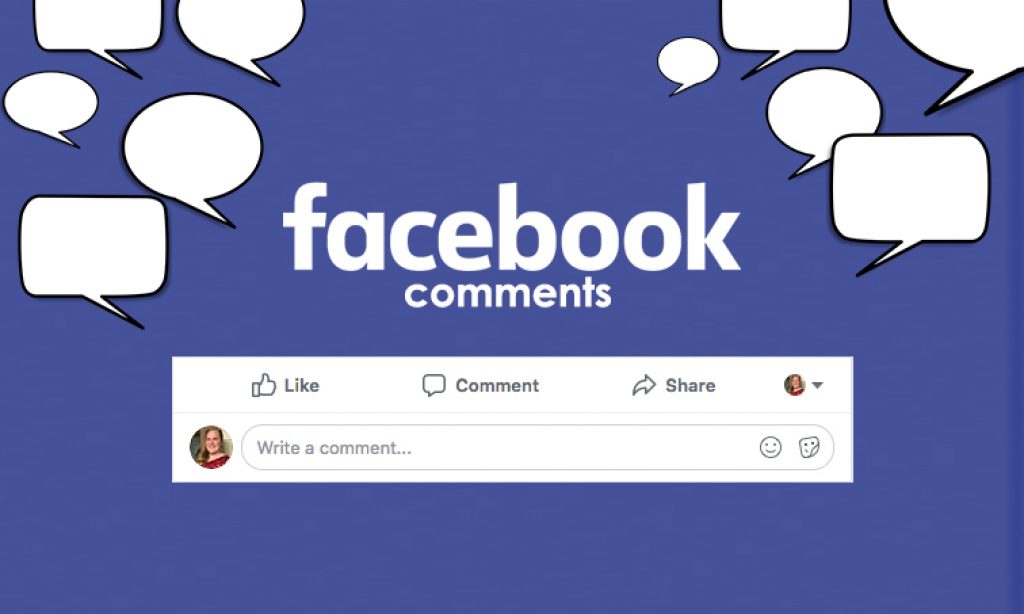A Complete Guide: How to turn off Comments on Facebook Posts
In this trick (How to turn off Comments on Facebook) we will teach you how to control your Facebook comments. Moreover at the end of the post their are bonus tricks also which are very helpful and you must know these tricks if you are frequent Facebook users.
Did you know that Facebook users can now control the comments on their public posts using a wide range of options to choose from The options include Anyone who can see the post to only the people and Pages you tag.
About Facebook:
Facebook is an American online social media and social networking service based in Menlo Park, California, and a flagship service of the namesake company Facebook, Inc.
Facebook allows users, who sign-up for free profiles, to connect with friends, work colleagues or people they don’t know, online. It allows users to share pictures, music, videos, and articles, as well as their own thoughts and opinions with however many people they like. It was founded by Mark Zuckerberg, along with fellow Harvard College students and roommates Eduardo Saverin, Andrew McCollum, Dustin Moskovitz, and Chris Hughes.
Follow our step-by-step guide: (How to turn off Comments on Facebook)
Step 1:
Log in to you Facebook account using smartphone or personal computer
Step 2:
Click to your Profile Page:
Step 3:
Scroll down to the post for which you want to manage comments and click the three dots option from the top right corner
Step 4:
Choose the option Who can comment on your post.
Step 5:
Select from the options — Public, Friends and People and Pages mentioned in the post
Note You will get the following Option:
a. If you want only your Facebook friends to comment on the post, choose Friends
b. If you want to keep the comments settings to Public, choose Public
c. If you want only those people or pages tagged by you in the post should comment, then choose the last option.
Depending on your need to can set the setting. (How to turn off Comments on Facebook)
Bonus tricks:
The following are 7 Best Facebook Comment Tricks and Tips You Should Know:
1. ADD TEXT EFFECTS:
All you need to do to activate them is to enter the supported words/phrases in comments. Here is the list of some of the Facebook Text Delight words.
* Best Wishes
* Congrats or Congratulations
* You’re the best
* Bff or bffs
* Xo or XOXO
* Wonderful time
* You got this
2. REMOVE TEXT EFFECT ANIMATION:
To remove text effects from your comments, click the three-dot menu next to the comment and select Remove text effects from the menu. For mobile apps, long-touch the comment and hit the Remove Text Effects option.
3. ADD REACTION:
To react to a comment, hover your mouse over the Like button or long-tap the Like button (if you are using the mobile app). Then select the emoji that you want to use.
4. EDIT COMMENTS:
To edit a comment on the website, hit the three-dot icon next to the comment and select Edit from the menu. On mobile apps, hold the comment and tap the Edit option.
5. TEXT FORMATTING:
you have to use third-party websites to generate the text. Then you need to copy-paste the text into comments. You can use the following websites to apply formatting and generate comments in a different font.
* lingojam.com
* Spiderarmy.com
6. ENABLE COMMENT RANKING:
Buried under the Facebook settings, the Comment Ranking setting, when turned on, puts the most relevant comments on top.
7. CUSTOMIZE PUBLIC COMMENTS
Facebook provides three settings to choose from – Public, Friends of friends and Friends. To choose the new setting, follow these steps: