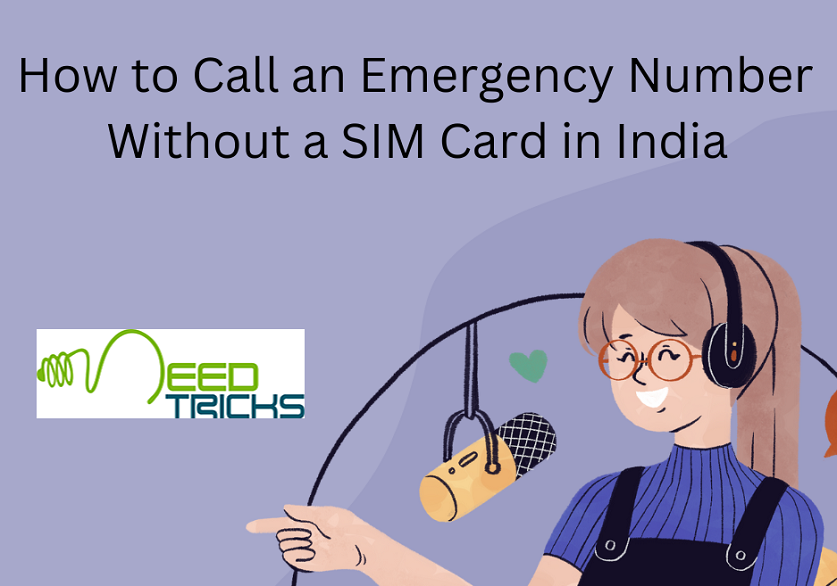Here we would teach you how to add photo to one's Google site.
Basic tips to add photo to one's Google site.
Follow the given steps to learn Basic tips to add photo to one's Google site
Step 1
First go to Google sites browser page from the browser of one's choice. Click on the "Edit" button on the top right of browser window.
Step 2
Click the right edge of the object or text . Hit the "Enter" key to create a break.
Step 3
Select the "insert" drop down menu at the top left browser screen, and select "Image"
Step 4
- From pop-up window, make sure that "Uploaded Images" is checked. Then you'll see "Upload an image" along with a textbox that has a "Browse" or "Choose File" button next to it.
- Click "Choose File" or "Browse" and select the image you want to add from your computer. A preview of the image will appear in the window.
- You can upload multiple photos by clicking on the new "Choose File" button to the right of photo preview.
Step 5
Click the "OK" button in the lower left corner of the pop-up window.
Step 6
Align the image in the preferred position on your Google Site
At the top will be the URL that your image can be found at, and the options to change or remove the image.
One can check and change with the size, alignment, and overall look of the image till you find it is satisfactory.
Step 7
Finally go ahead and click on "Save" in the top right corner. Your image is now safely inserted.
Please comment if you like this trick, feel free to share as well.