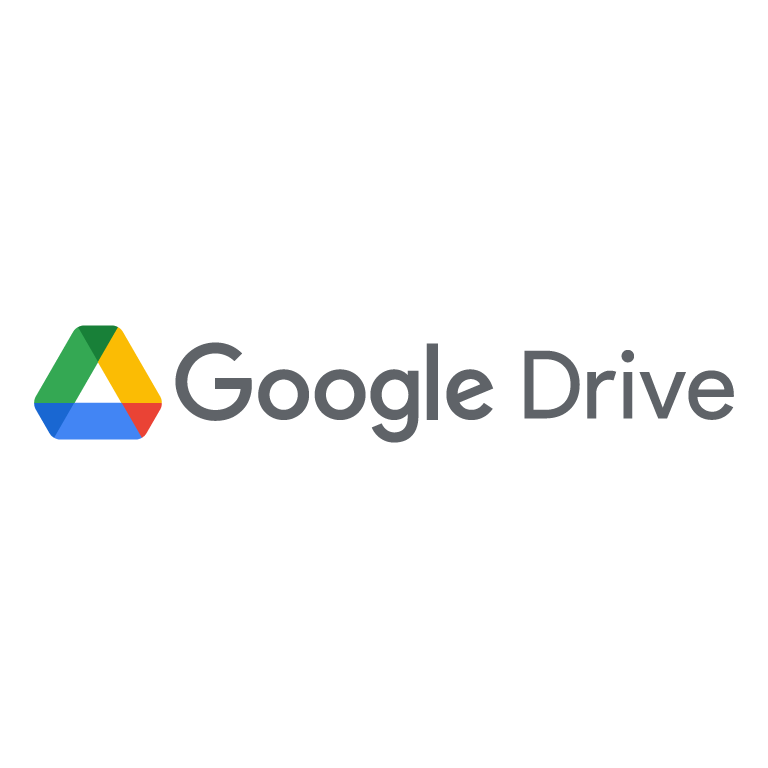Google Drive Free Cloud Storage Best Way to Use It Effectively Running out of storage on your phone or computer? Losing important files due to accidental deletion? Google Drive offers 15GB of free cloud storage that you can use to store, access, and share files from anywhere. But are you using it the right way?
Today, I’ll share some smart hacks to help you maximize Google Drive’s free storage and keep your files organized. Let’s dive in!
Google Drive Free Cloud Storage Best Way to Use It Effectively
1. What is Google Drive and Why Should You Use It?
Google Drive is a free cloud storage service by Google. It allows you to store files online, access them from any device, and share them easily.
✅ Benefits of Google Drive:
- 15GB free storage – Save files without using your device’s space.
- Access from anywhere – Open files from phone, tablet, or PC.
- Automatic backup – Never lose important documents.
- Easy file sharing – Send large files with a simple link.
2. How to Get Started with Google Drive?
Follow these steps to set up Google Drive:
1️⃣ Sign in to Google Drive
- Go to drive.google.com
- Sign in with your Google account.
- If you don’t have an account, create one for free.
2️⃣ Download Google Drive App
- Install the Google Drive app on your phone or PC.
- Sync files automatically across devices.
3️⃣ Start Uploading Files
- Click the “+ New” button.
- Select “File upload” or “Folder upload” to save your data.
3. Smart Ways to Use Google Drive for Free Storage
Want to make the most of Google Drive’s free 15GB storage? Here’s how:
📌 1. Use Google Photos for Unlimited Image Backup
- Google Drive stores photos and videos, but they take up space.
- Instead, use Google Photos (photos.google.com) for unlimited backup in high quality.
- This saves space on Drive and keeps your memories safe!
📌 2. Convert Files to Google Docs, Sheets, and Slides
- Uploading Word, Excel, or PowerPoint files takes up space.
- Convert them into Google Docs, Sheets, or Slides inside Drive.
- These don’t count towards your 15GB storage limit!
📌 3. Clear Trash Regularly
- Deleted files stay in the Trash and take up space.
- Go to Drive > Trash > Empty Trash to free up storage.
📌 4. Compress Large Files Before Uploading
- Use tools like WinRAR or 7-Zip to reduce file size.
- Upload compressed ZIP or RAR files to save space.
📌 5. Share Files Instead of Uploading Multiple Copies
- Instead of sending files via WhatsApp or email, share a Drive link.
- This avoids duplicate files and saves space.
📌 6. Use Google Drive’s “Storage” Feature to Check Usage
- Go to drive.google.com/settings/storage
- See which files take the most space and delete unnecessary ones.
4. How to Organize Files in Google Drive?
Keeping your Google Drive clutter-free makes it easier to find files. Here’s how to stay organized:
✅ Create Folders – Sort files into folders like Work, Personal, Photos, Videos, etc.
✅ Use Color Codes – Right-click on folders and assign different colors.
✅ Star Important Files – Click “Add to Starred” for quick access.
✅ Use Search Bar – Find files faster by typing their names.
5. How to Share Files and Folders on Google Drive?
Google Drive makes file sharing easy without email attachments.
1️⃣ Right-click on a file or folder.
2️⃣ Click “Share” and enter the recipient’s email.
3️⃣ Select access level – Viewer, Commenter, or Editor.
4️⃣ Click “Copy link” to share via WhatsApp, email, or messages.
Tip: Use “Anyone with the link” setting for public sharing.
6. How to Sync Google Drive Across Devices?
Want to access Google Drive files on all your devices? Follow these steps:
✅ On Mobile:
- Download the Google Drive app from Play Store/App Store.
- Sign in and access your files instantly.
✅ On PC/Mac:
- Install Google Drive for Desktop from Google Drive download page.
- Sync your files with your computer’s folders.
7. Bonus: Google Drive Advanced Features You Should Know
✔ Google Keep Integration – Take quick notes and sync them with Drive.
✔ Google Drive Offline Mode – Work on files without an internet connection.
✔ Version History – Restore previous versions of a file if needed.
✔ Google Forms – Create surveys and save responses directly in Drive.
Final Thoughts – Make the Most of Google Drive!
Google Drive is a powerful cloud storage tool, and the best part? It’s free! By using these smart storage hacks, you can store more files, organize them better, and share easily without worrying about running out of space.
Try these Google Drive tips today and see how much space you can save! 🚀
💬 Do you have any favorite Google Drive tricks? Share them in the comments! 😊