Sometimes we face a problem that your computer can not connect to the internet or it shows an error message that “DNS server cannot be responding”. Here in this Blog we would guide you Simple Tricks To Resolve DNS Server Not Responding Error.
Most of us face DNS Server issue, while we try to connect our System to the Internet. Even with everything in place, the problem continues. Follow the given steps, to get rid of this issue and to resolve it.
Steps To Solve DNS Not Responding Problem Using Front-End Method:
1 . Go to control panel of your computer.
2. Click on Network and Sharing Options.
3 . Hit on Change adapter settings buttons.
4. By Right Click on this select Properties.
5. Click on TCP/IPv4 and then Properties.
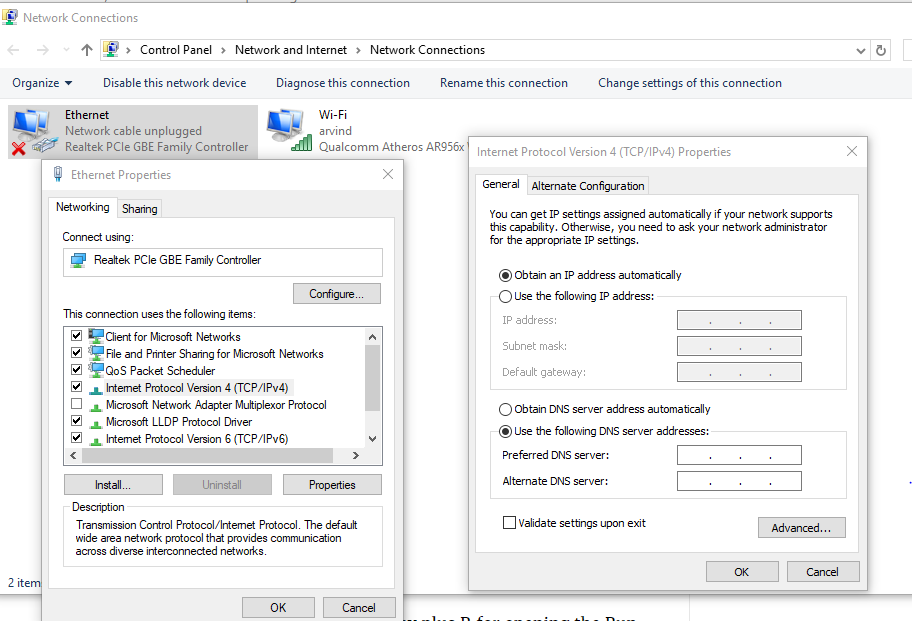
6. Finally set default DNS To be of Google DNS i.e. 8.8.8.8 or 8.8.4.4
7. Click on OK button
Steps To Solve DNS Not Responding Problem By using the Command Prompt:
Open your command prompt terminal and Type the following Commands in the terminal
netsh int ip reset c:\resetlog.txt
this commands reset your IP system.
Now type the following and hit the Enter button.
ipconfig /flushdns
In the same way, type the following and hit Enter key.
Write ipconfig /registerdns
Now Type the following and hit Enter key
ipconfig /release .
Enter the following and press Enter
ipconfig /renew .
Enter the following and press Enter
netsh winsock reset
Enter the following and press Enter
ipconfig /flushdns
Now restart your PC your problem will be fixed.
Here in this Blog, we have guided you Simple Tricks To Resolve DNS Server Not Responding Error. Feel Free to Comment to ask anything. We would be Happy to Help you.
You might like to Join the Fun on our Social Media Accounts (mentioned Below), Click to have Fun:



