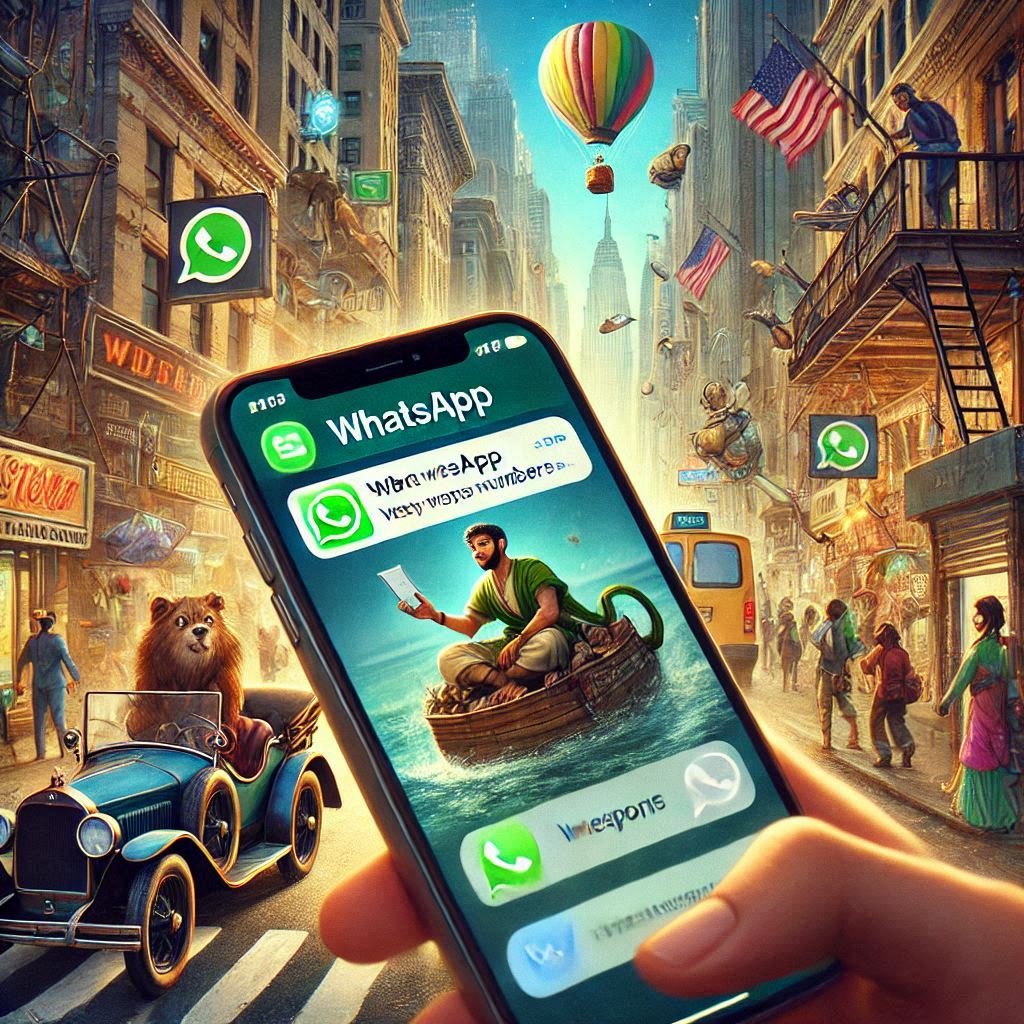Complete Guide to use shortcuts for various functions stickers and emojis on WhatsApp Web
In this post we will be sharing some of shortcuts for web version of WhatsApp, using these shortcuts come in handy to users, who are more often than not active on WhatsApp for Web. Users can edit their font and insert stickers, GIFs, and emojis by inserting these shortcuts.
About WhatsApp:
WhatsApp Messenger, or simply WhatsApp, is an American freeware, cross-platform messaging and Voice over IP (VoIP) service owned by Facebook, Inc. It allows users to send text messages and voice messages, make voice and video calls, and share images, documents, user locations, and other media. WhatsApp’s client application runs on mobile devices but is also accessible from desktop computers, as long as the user’s mobile device remains connected to the Internet while they use the desktop app. The service requires users to provide a standard cellular mobile number for registering with the service.
WhatsApp web is a desktop version of WhatsApp Messenger launched on 21 January 2015 for android, blackberry, and window phone users only. But later the company launched it for ios and Nokia users as well. Now you can also operate your WhatsApp Messenger on your computer and laptop. This is a new feature of Whatsapp which has been made to use WhatsApp Messenger on Browser.
Things need for WhatsApp Web:
* You need a WhatsApp account for WhatsApp.
* Mobile and computer must have an internet connection.
* The latest version of Browsers on your computer or laptop.
How to Start WhatsApp Web on your system:
* Search web.whatsapp.com on your computer.
* Open WhatsApp on your mobile.
* Go to settings – WhatsApp web on mobile.
* Scan the QR Code shown on the browser from your phone
* To see your login computer or to logout any active web session, go to WhatsApp web from your phone.
Following are the shortcuts that can be applied to WhatsApp for desktop or popularly known as WhatsApp Web :
To change the font size,
* To increase the font size, press Ctrl + =
* To decrease the font size, press Ctrl + –
* To go back to the default size, press Ctrl + 0
To change the format of the text:
* Use *Text* to make the text bold
* Use _text_ to italicise the text
* Use ~text~ to strikethrough a text
* Use ‘ ‘ ‘ text ‘ ‘ ‘ into a monospaced font
To open a profile, Ctrl + P
To search a word or a phrase, press Ctrl + F
To start a new chat, press Ctrl + N
Shift + Tab is the focus emoji button
To start a new group, press Ctrl+ Shift + N
To go to your previous chat, press Ctrl + Shift + [
To go to the next chat, press Ctrl + Shift + ]
To archive a chat, press Ctrl + E
To mute a chat, Ctrl + Shift + M
To change read status, Ctrl + Shift + U
To delete chat, Ctrl + Del
To insert an emoji, press colon: and then the emoji phrase.
To switch between GIFs, stickers, and emojis, press Tab and Shift+Tab.