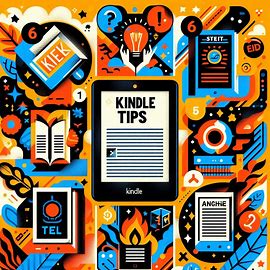6 Kindle Tips and Tricks You Probably Don’t Know About. Kindles are amazing devices for book lovers. They are compact, easy on the eyes, and packed with useful features. However, many users don’t realize the full potential of their Kindle. Here are six Kindle tips and tricks that will help you make the most of your device.
6 Kindle Tips and Tricks You Probably Don’t Know About
1. Organize Your Books into Collections
If you have a large Kindle library, keeping track of books can be challenging. Kindle’s Collections feature allows you to group books into categories, making them easier to find.
How to Create a Collection:
- Go to your Kindle’s home screen.
- Tap the three-dot menu in the top-right corner.
- Select “Create a Collection” and enter a name.
- Add books to the collection by selecting them.
Your collections sync across all your Kindle devices and apps, keeping everything organized.
2. Screenshot a Page or Screen
Want to save an important page for later? Kindle allows you to take screenshots.
How to Take a Screenshot:
- Tap diagonally opposite corners of the screen at the same time (e.g., top-right and bottom-left).
- The screen will flash, indicating the screenshot has been captured.
- Connect your Kindle to a computer via USB to access your screenshots in the screenshot folder.
3. Send Articles to Your Kindle for Later Reading
You don’t have to read everything on your phone or laptop. Kindle lets you send web articles for distraction-free reading.
How to Send Articles to Kindle:
- Install the “Send to Kindle” extension for Google Chrome.
- Log in with your Amazon account.
- Click on the extension when reading an article.
- Choose “Quick Send” or “Preview and Send”.
- The article will appear on your Kindle, formatted for easy reading.
This feature is great for saving long-form content and eliminating distractions from ads and pop-ups.
4. Browse Websites in a Pinch
Kindles come with a basic web browser. It’s not meant for social media, but it’s great for checking Wikipedia or quick lookups.
How to Access the Web Browser:
- Tap the three-dot menu at the top-right corner.
- Select “Web Browser”.
- Enter a URL and start browsing.
While it’s not a full-featured browser, it’s useful when you need simple text-based information.
5. Customize How Your Book Looks
One of the biggest advantages of e-books is the ability to customize the reading experience.
How to Change Font and Layout:
- Tap the top of the screen while reading.
- Select “Page Display”.
- Adjust font size, line spacing, margins, and even change fonts.
- Switch between portrait and landscape mode.
- Use preset themes for different reading styles.
These options help make reading more comfortable, especially for long sessions.
6. Enable Dark Mode for Better Contrast
Reading in low light? Dark Mode inverts Kindle’s colors, making it easier on the eyes.
How to Turn on Dark Mode:
- Swipe down from the top of the screen.
- Tap the “Dark Mode” icon.
- The screen will invert to white text on a black background.
This feature reduces eye strain and is especially useful for night reading.
Bonus Tip: Use Kindle’s Vocabulary Builder
Reading a book with unfamiliar words? Kindle’s Vocabulary Builder can help you learn new words efficiently.
How to Use Vocabulary Builder:
- When you look up a word, Kindle automatically adds it to Vocabulary Builder.
- Open the Vocabulary Builder from the menu to review words.
- Use flashcards to test yourself and improve your vocabulary.
This is a fantastic tool for students, language learners, and avid readers looking to expand their knowledge.
Also Read – Kobo Plus subscription plans are now available in the U.S.
Final Thoughts
Your Kindle is more than just an e-reader; it’s a powerful device packed with hidden features. By using these tips, you can improve organization, customize your reading experience, and even browse the web when needed. Try them out and take your Kindle experience to the next level!