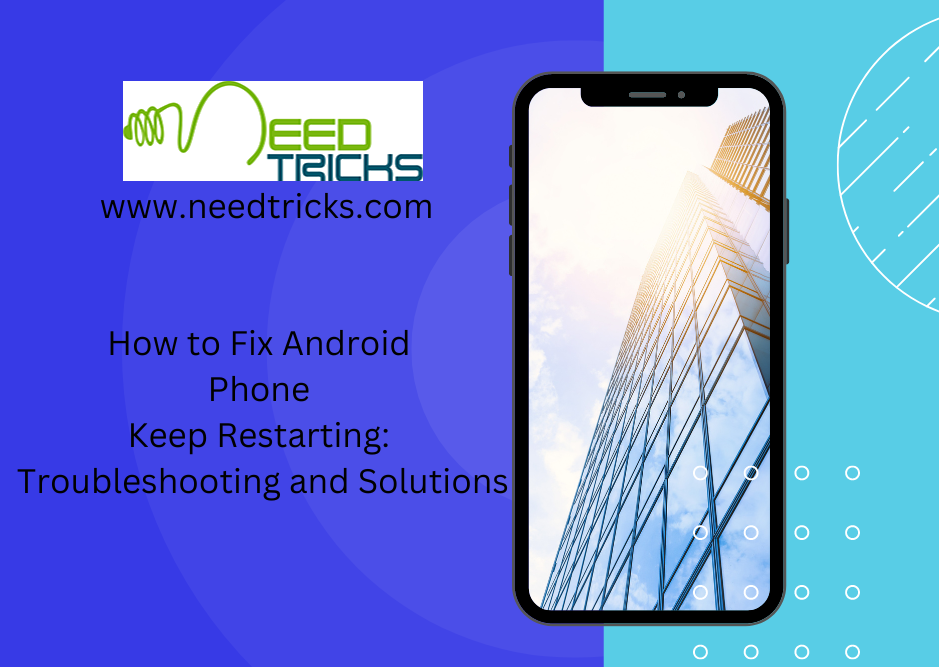Here’s a blog post on Android tips and tricks that you might find useful and interesting. Android is one of the most widely used mobile operating systems in the world, and with good reason.
It’s user-friendly, customizable, and constantly evolving to meet the needs of its users.
In this article, we’ll share some of the best tips and tricks for Android users.
-
Customizing Your Home Screen
One of the great things about Android is that you can customize your home screen to make it look and function the way you want it to. You can add widgets, change your wallpaper, and even create your own custom icons. To get started, press and hold your home screen, and then select “Widgets” to see the available options.
-
Using Split-Screen Mode
If you’re using a larger Android device, like a tablet, you can take advantage of split-screen mode to run two apps side-by-side. To use this feature, simply open one app, and then swipe up from the bottom of the screen to access your recent apps. Find the second app you want to use, and then drag it to the top of the screen to activate split-screen mode.
-
Accessing Google Assistant
Google Assistant is a powerful AI assistant that can help you with a wide range of tasks, from setting reminders to playing music. To activate Google Assistant, simply say “Hey Google” or press and hold the home button on your device. You can then ask it any question or give it a command.
-
Managing Notifications
Notifications can be useful, but they can also be overwhelming. Android lets you manage your notifications by app, so you can choose which ones you want to receive and which ones you don’t. To do this, go to Settings > Apps & notifications > Notifications to see the available options.
-
Using Google Lens
Google Lens is a powerful image recognition tool that can identify objects and text in photos. To use it, simply open your camera app and tap the Google Lens icon. You can then point your camera at any object or text to learn more about it.
-
Taking Screenshots
Taking a screenshot on Android is easy. Simply press the power button and the volume down button at the same time. You can then find your screenshot in the Photos app.
-
Using Do Not Disturb Mode
If you need to focus or just want some peace and quiet, you can use Do Not Disturb mode to silence notifications and calls. To activate this feature, go to Settings > Sound > Do Not Disturb to see the available options.
-
Using Google Maps Offline
If you’re traveling and don’t have access to Wi-Fi or cellular data, you can use Google Maps offline to navigate. To do this, simply download the map of the area you’ll be traveling to ahead of time, and then use it as you normally would.
-
Using Android Auto
Android Auto is a great way to stay connected while driving, without taking your eyes off the road. To use this feature, you’ll need a compatible car and phone. Simply connect your phone to your car’s infotainment system using a USB cable, and then follow the prompts to get started.
-
Using Google Chrome Gestures
Google Chrome for Android lets you use gestures to quickly perform common actions, like opening a new tab or closing a tab. To see the available gestures, go to Settings > Accessibility > Touch and hold delay > Chrome Navigation gestures.
These are just a few of the many tips and tricks for Android users. With a little experimentation, you can find even more ways to make your Android device work for you.