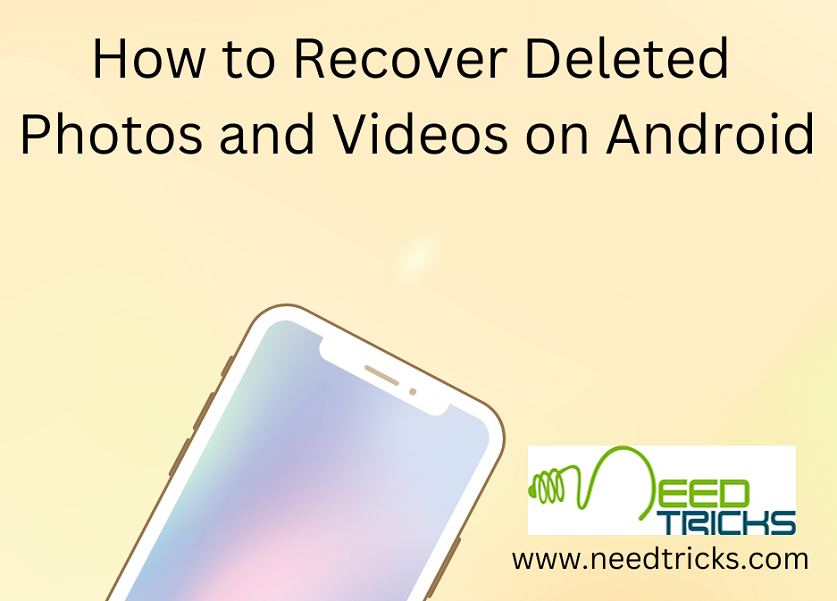Locate Your Lost Android Smartphone How to Remotely lock it and Erase Data
In this trick we will teach out how to locate your lost android mobile remotely locate it erase the data. Before we get started with the steps, you should know that they work only if the following options are turned on enabled in your phone.
This trick will be using an android App call “Find My Device”. Find My Device is an application and service developed by Google to remotely trace, locate and wipe Android devices such as smartphones, tablets and smartwatches
The Prerequisites:
1. Your phone must be turned on with both the location access access and Find My Device enabled or turned on.
2. You must be signed in to a Google account.
3. The phone should be connected to the internet or mobile data must be on.
Note:
If you have a backup phone or backup code in case of you having registered the lost device with 2-factor authentication, that should work too.
Step to remotely lock Lost Smartphone and erase data
Step 1:
You will need to Sign in with the Google account through an Android device that you have.
Step 2:
You will need to go to the link given below or alternately you can also Google Find My Device” and and get the direct link
Link: https://www.google.com/android/find?u=0
Note:
As soon as the Find My Device web page opens, a notification is sent to the lost phone. In case you think the phone didn’t get a notification click on the refresh button on the lost phone image that appears on the page
Step 3:
When the notification is received by the phone you will get to see its approximate location on the map. Otherwise, you will still see its last known location.
Step 4:
You will also see three options on the left of the screen: Play Sound, Secure Device and Erase Device. If you choose the first, your phone will ring for a full 5 minutes on full volume even if it is on silent or vibration.
Step 5:
Clicking on Secure Device locks your phone remotely with your pin, password or screen lock. In case you didn’t set any of them at all back when the phone was with you, you can still set a new one. Also, you can attach any other contact number or a message with the pin /password/ screen lock to help someone reach out to you in case they find the phone.
Step 6:
Clicking on Erase Device will permanently erase all the data on the native storage of the phone. Erasing all the data will also erase the Find My Device functionality on the device so be careful with the steps.